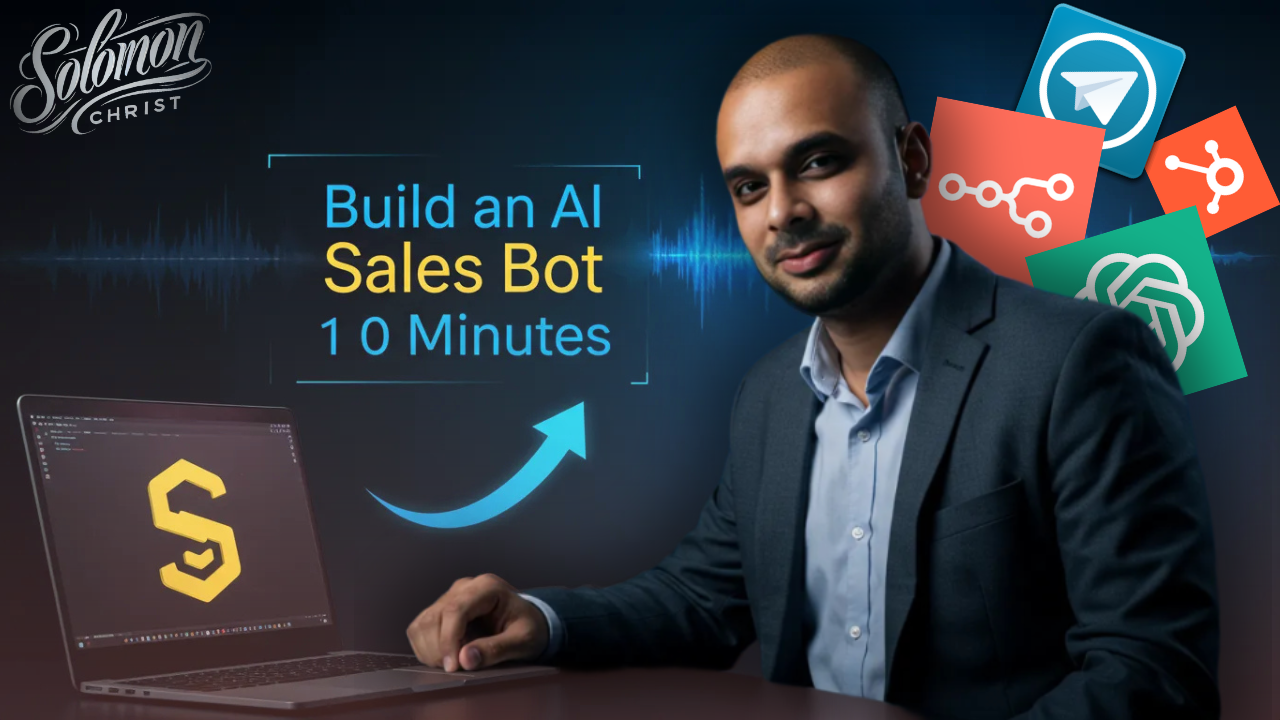Solomon Christ - Tools and Links
YouTube Thumbnail Creation
Thanks to this video for the ChatGPT Prompt: https://www.youtube.com/watch?v=N2Ti6HcGFKA
1. Look through YouTube for top performing videos that have thumbnails you are looking for and save the thumbnail
2. Go to ChatGPT and type in the following prompt:
if i upload a picture can you describe it in extreme complexity using the following parameters: *Subject matter: The primary focus of the image (e.g., a person, an animal, a landscape). Objects: Any additional elements in the image (e.g., furniture, vehicles, buildings). Colors: The palette used in the image (e.g., warm tones, cool tones, monochromatic). Lighting: The source and direction of light (e.g., natural light, artificial light, side lighting). Composition: The arrangement of elements within the frame (e.g., rule of thirds, symmetry). Mood or atmosphere: The overall feeling conveyed by the image (e.g., happy, sad, peaceful). Style: The artistic approach or technique used (e.g., realism, impressionism, abstract).
3. Now upload the image you downloaded and let ChatGPT create a text for you.
4. Take the output from ChatGPT and Change the SUBJECT Matter text to describe yourself
5. Now take that entire text and run it in Google Image-FX Tools: https://labs.google/fx/tools/image-fx
6. Now to FACESWAP, Go to https://pixnova.ai/ai-face-swap/ and upload the image created in step 5
7. Next go to https://remove-bg.ai/ and remove the background from the photo and save the image.
8. Finally open the image in Canva and do your final edits by adding in cool items BEHIND yourself and adding a drop shadow on your image that you removed the background from. https://www.canva.com
CONGRATULATIONS – Your YouTube Thumbnail is now AI Generated to get MORE VIEWS!